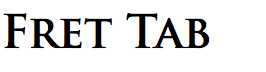
Each Fret Tab app is delivered with a Fret Tab Read Me file, covering installation and app usage. The Fret Tab Read Me file is available here:
Fret Tab is a simplified redesign of the basic tablature format, using a layout consisting of a sequence of notes overlaid on a fretboard-like structure. It is intended for those that want a quick way to capture a basic melody, for teachers and individual instructors, and for those that may be intimidated by more complex Tablature features. Fret Tab is also available in color for Macintosh to support Aquila Kids strings.
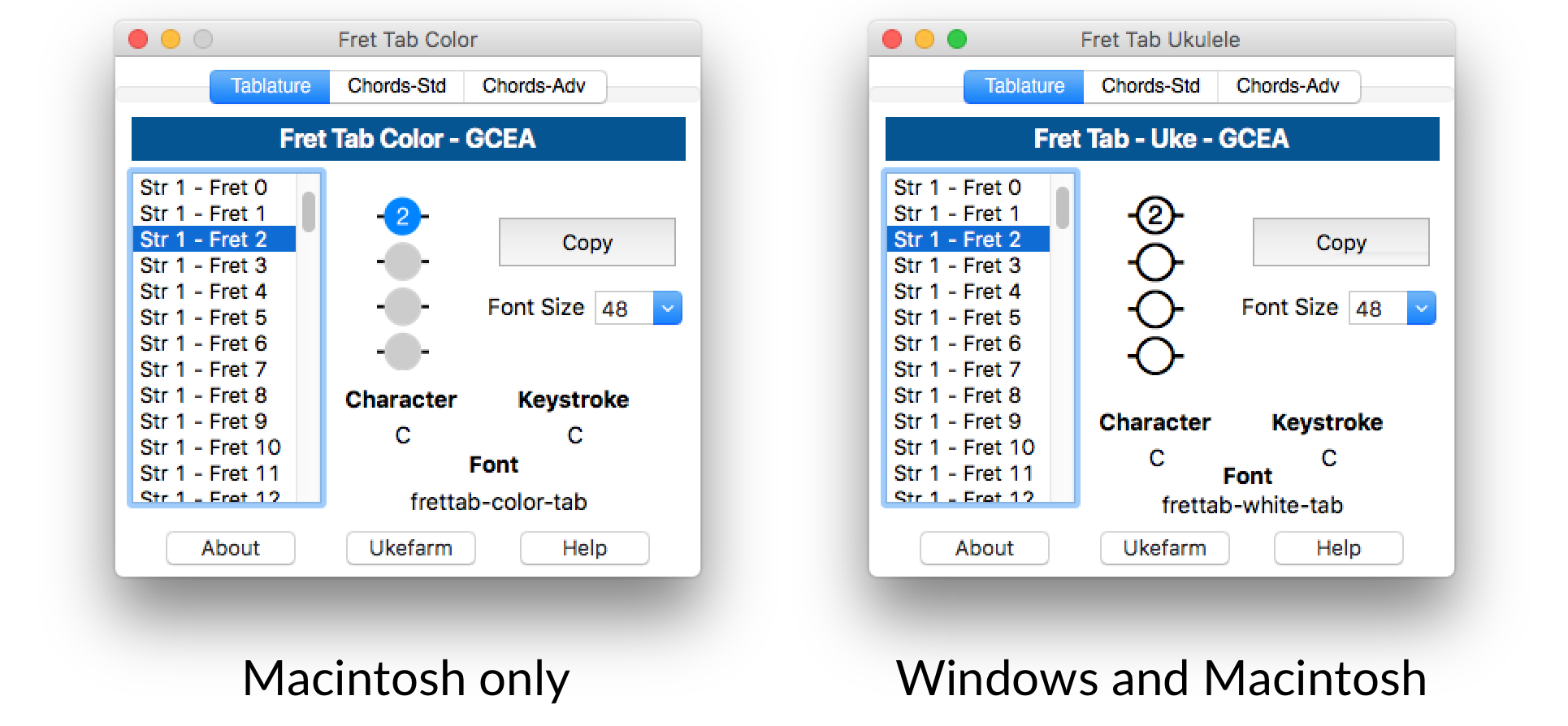
INSTALLATION for WINDOWS
Fret Tab for Windows is distributed as a zip file named Frettab-Ukulele-Win. After you download the zip file, right-click on the file and select Extract All...
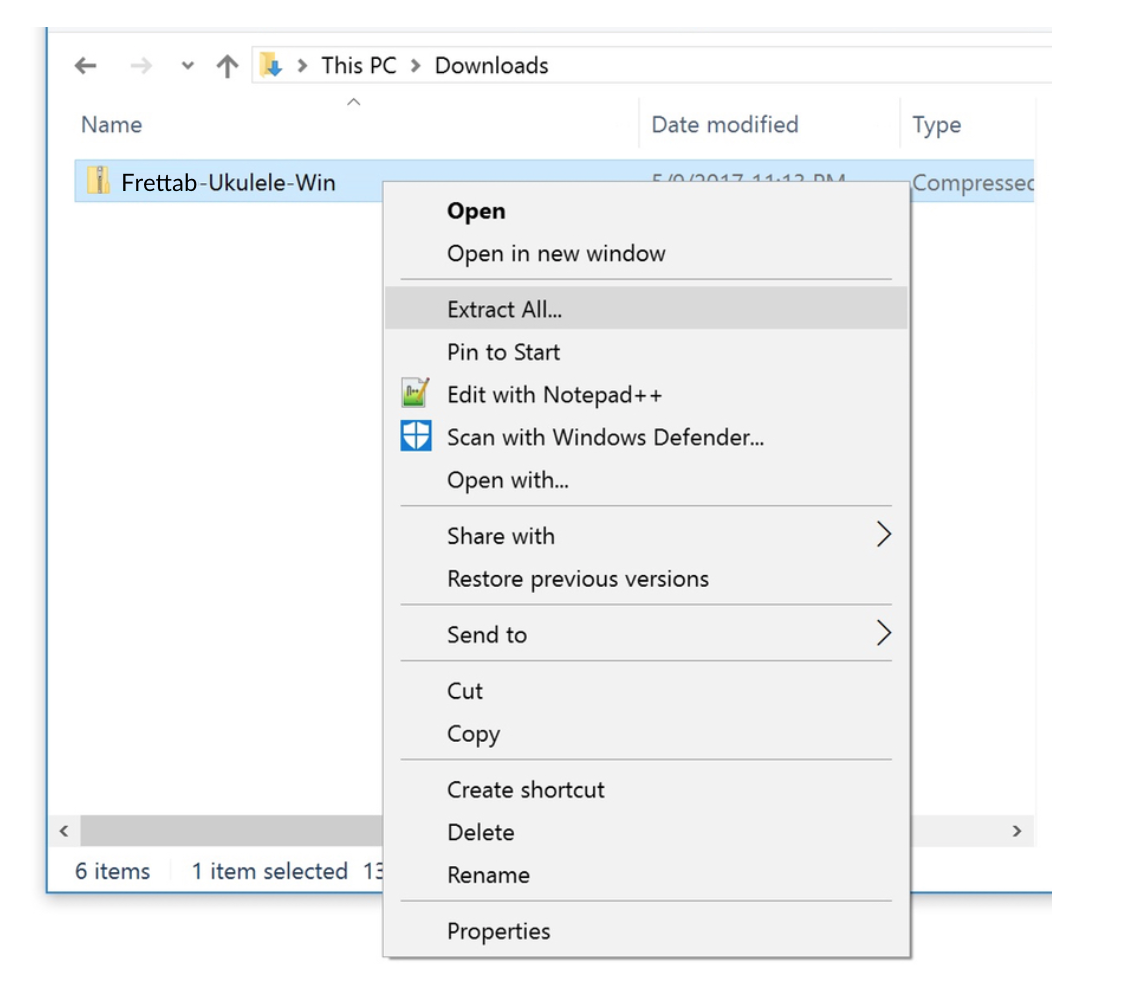
You will be asked to select a destination for the files.
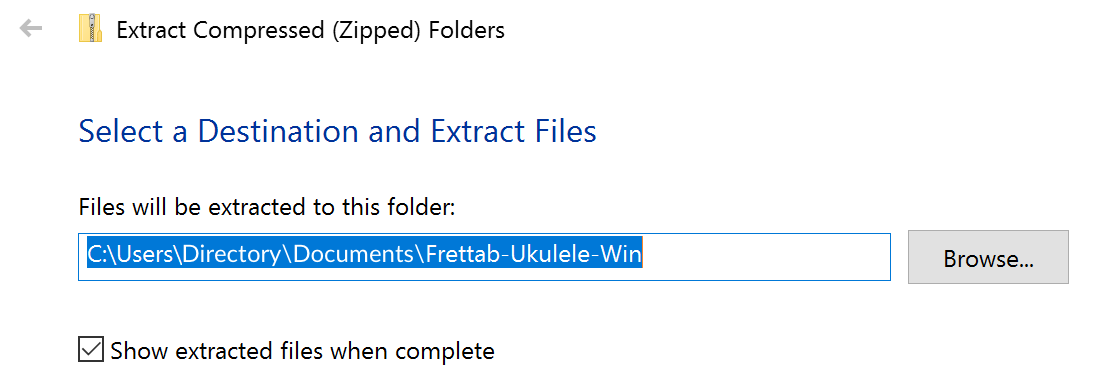
The zip file will be extracted to the destination you chose. There will be a folder named Frettab-Uke-Win. Open the folder to view the contents.
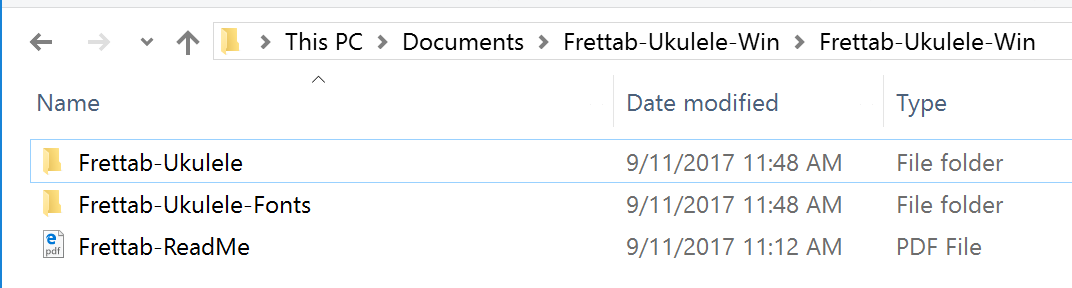
The next step is to install the custom fonts. Fret Tab requires three custom fonts, which are included with the application. It is important to install the fonts before opening the Fret Tab app, or else you will just see alphanumeric characters displayed rather than the chords. Open the Frettab-Uke-Fonts folder. In Windows 10, access the font control panel. Click in Windows 10's Search field (located just to the right of the Start button), type "fonts," then click the item that appears at the top of the results: Fonts - Control panel. Drag each custom chord font to the main window. When you drop the font, you'll see a brief "installing font" message. If you are using an older Windows version and need help, google font installation for your operating system version.
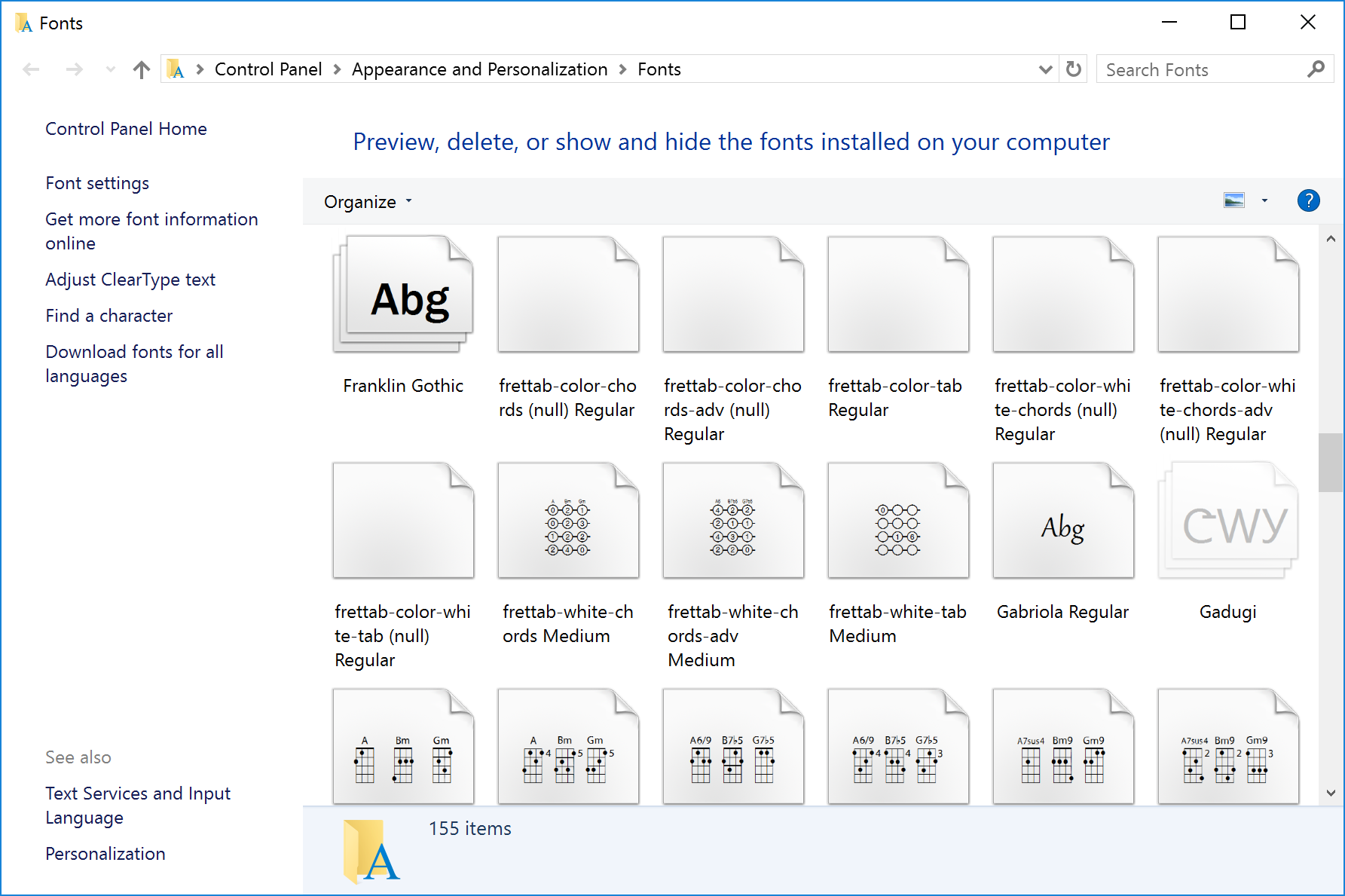
The Frettab-Uke-Win folder contains the Frettab-Ukulele app and two additional folders. This folder can be located where you choose. It does not need to be in your Applications folder, but you must keep the Frettab-Ukulele app inside the Frettab-Uke-Win folder with the other two folders.
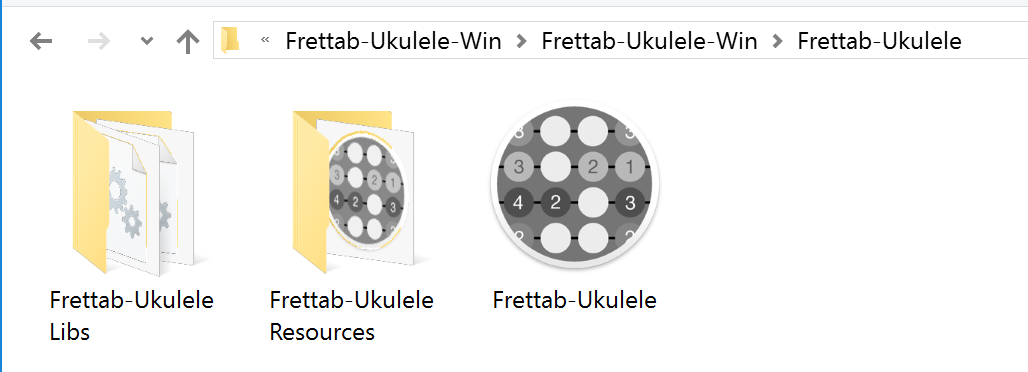
The first time you run the app you will get a run file dialog. Fret Tab has been code signed to ensure that the app has not been tampered with. Any modifications to the app will invalidate the code signature and alert you that the publisher is unknown. It is recommended that you retain the zip file as a backup.
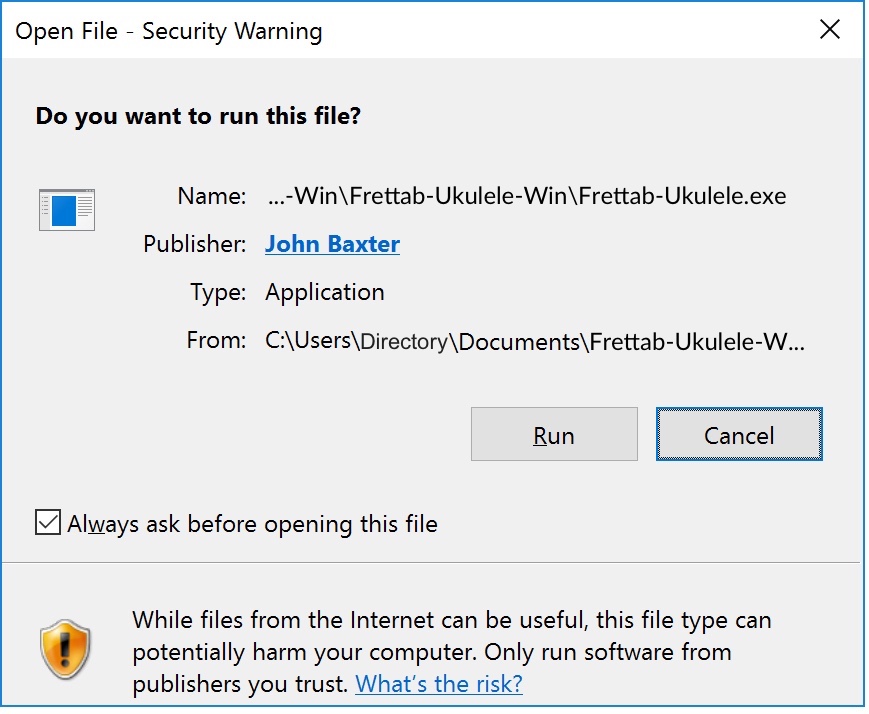
INSTALLATION for macOS
Fret Tab for macOS is distributed as a dmg file named Frettab-Uke-Color-Mac for the color version, and Frettab-Ukulele-Mac for the black and white version. The dmg file contains the following components:
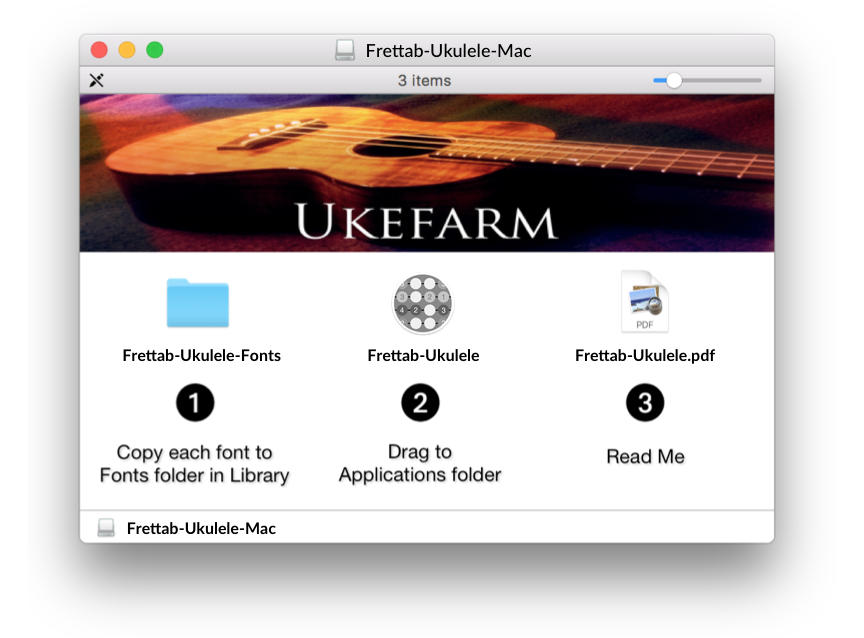
Double click the dmg file. Fret Tab requires three custom chord fonts, which are included with the application. It is important to install the fonts before opening the Fret Tab app, or else you will just see alphanumeric characters displayed rather than the chords. On your main drive, open the Library folder, and then open the fonts folder. Copy and Paste the fonts into the Fonts folder. It is recommended that you retain the dmg file as a backup.
The Fret Tab app can be located anywhere you choose. It does not need to be in the Applications folder.
TAB and CHORD GROUPS

|
Tablature |
Chords-Std |
Chords-Adv |
USING CHORDETTE
The easy way to enter chords is to use the Copy button.
COPY BUTTON
When entering chords using the Copy button, place your cursor where you want the tab or chord to be inserted.
FONT SIZE
Select the font size from either the drop down menu below the Copy button, or enter a specific size. After clicking on the Copy button, either select paste from your app menu, or use your computer keyboard shortcut.
Macintosh - Command + v
Windows - Ctrl + v

KEYBOARD CHORD ENTRY
Open a word processing app.
Select the font in the word processing app that relates to the desired chord. The font will be displayed under the Font label in the Fret Tab app.
Note: Some versions of word processors display the chord name in the style of the font. This will result in the font names being shown as a string of chords. You may not be able to disable this feature. If so, look for a menu item that provides an alternative view for fonts. For Example, Pages for Macintosh displays the fonts in the Format sidebar as the style of the font, but has a Show Fonts menu under the Format menu at the top of the Mac screen that displays the fonts by name.Select the desired font size in the word processing app.
Place the cursor in the word processor app where you want to insert the chord. Type the keystroke that is displayed in the Fret Tab app for the desired Tab or chord.